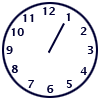Help / Creating Animation Without Wizard
This tutorial will help you to learn how to create GIF animation from individual pictures (frames). To learn GIF animation basics, click here for other tutorial.
After you have created or got somewhere else two or more subsequent frames, it is time to put them together.
Step 1. Begin New Animation
- Select the File -> New
 menu item to start new animation.
menu item to start new animation.
Step 2. Add Images.
- To insert frames to your animation, click the Insert from Image
 toolbar button, or Frame -> Insert from Image menu item.
toolbar button, or Frame -> Insert from Image menu item.
- Navigate to the My Documents\GIF Animations\Samples\Clock folder.
- Select images clock1.gif, clock2.gif, ... ,clock12.gif and click Open.
- Repeat previous operation to add more images if necessary.
- Rearrange your frames in the right order using
 and
and  buttons if necessary.
buttons if necessary.
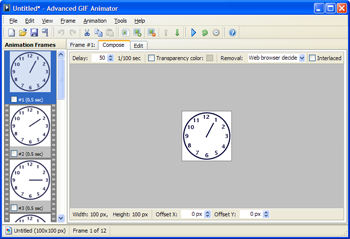
Step 3. Set Animation Parameters.
-
To the loop count, click the Loop Count toolbar button, or select Animation -> Loop Count... menu item.

The Loop Count dialog will appear. -
To set frame delay, click the Frame Delay toolbar button, or select Animation -> Delay... menu item.

The Frame Delay dialog will appear. Time must be specified in 1/100 of a second increments (50 = 0.5 sec, 100 = 1 sec and so on). - Set frame delay value to 50 and loop count to "Play animation infinitely".
Step 4. Preview Animation.
- To preview the animation, click the Animate toolbar button, or Animation -> Animate menu item.

- To stop the animation, click the Stop toolbar button, or select Animation -> Stop menu item.

Want the clock ticking faster?
- Click the Frame Delay toolbar button, or select Animation -> Delay... menu item.

The Frame Delay dialog will appear. - Set Delay value to 25
- Select Apply to all frames option and click OK
Step 5. Save Animation.
- To save the animation, click the Save toolbar button, or select File -> Save menu item.

Resulting animation